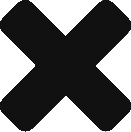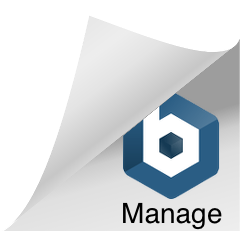Adding Binaries to vRealize LifeCycle Manager
So you have just installed vLCM and are excited to deploy your first platform to your environment when you receive this error: 
For obvious capacity limitations, it’s generally not advised to keep every version of every products OVA stored as frankly you’re unlikely to need them the vast majority of the time.
Fortunately, its an easy fix! Were going to assume you have already downloaded the iso from MyVMWare and are wanting to save it locally.
First, you will need to use a program like WinSCP to connect to your vRLCM server and upload the OVA files you wish to use. I suggest keeping them somewhere convinient such as /data but feel free to use any directory thats convinient.
Now, in vLCM, click settings then go to the Binary Mapping option and click Add Binaries:
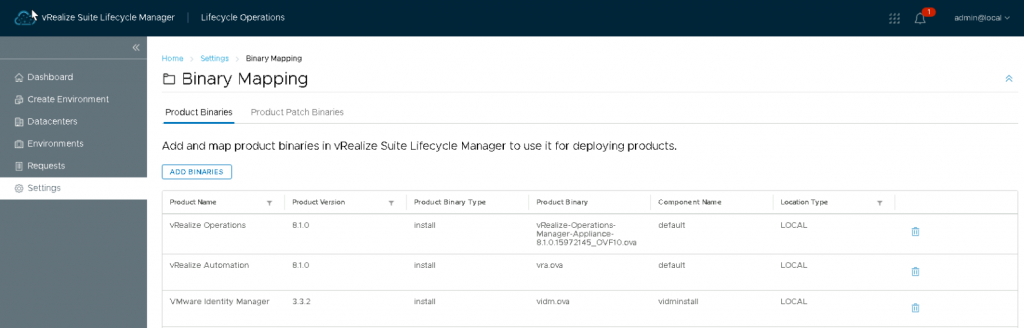
Select Local, enter the path that your file was saved in and click discover. Check each binary you want to make available and click Add:
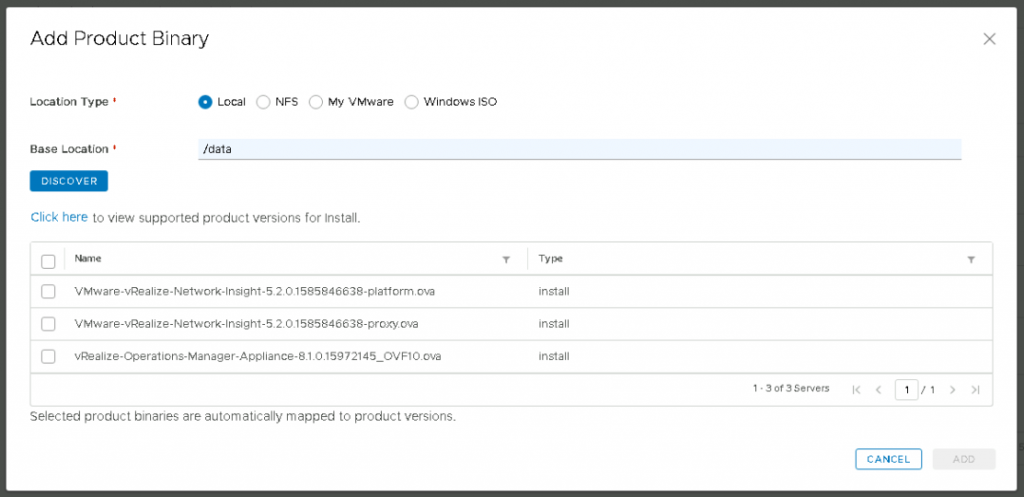
Monitor your request to ensure the binaries successfully imported
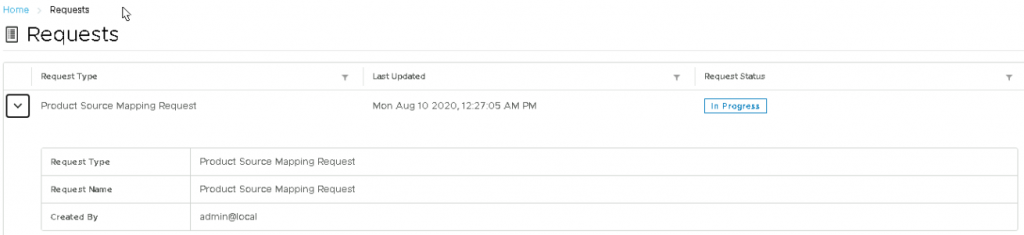
Once this is complete, you are good to go and can retry your deploy. You will no longer get the same error message
![]()